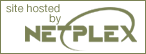A quick guide to the Linux console
IBM e-business architect Chris Walden is your guide through a nine-part developerWorks series on moving your operational skills from a Windows to a Linux environment. In this part, we cover the different shells, as well as some of the most essential Linux commands.
Any administrative task can be done from the console in Linux. In many cases, using the console is faster than using a graphical program and may provide additional functionality. Furthermore, any console task can be placed into a script, and thus automated. To really take control of your Linux environment, you will want to learn how to do things from the console. The information here is a guide to get you started at the Linux console if you have a DOS/Windows background.
Accessing a console
If your system boots into text mode (a common configuration for servers to conserve overhead for services), then you are already at a console when you execute a text login. On a typical Linux system, you can get to additional consoles by pressing Ctrl + Alt + (F1 - F6). Each console is a completely different session on the system and can be accessed as different users at the same time.
This multi-console behavior is different from the multiple-desktop in Windows. In Linux, each console can be controlled by a completely different user. For example, you can be logged as root on console 1, and logged in as joeuser on console 2. Both consoles run different programs in their own user space. In the same vein, different users can be logged into a Linux system remotely. In this instance, Linux provides capabilities more like a mainframe than a simple server or workstation.
If you are in a graphical mode, then you can open a terminal to get access to a console screen. The terminal will usually have a button on your desktop's task bar, or you can find it under System Tools in the Program menu. You can also open a terminal from the context menu (right click on the desktop).
View Windows-to-Linux roadmap: Part 2. Console crash course Discussion
Page: 1 2 3 4 5 Next Page: Commands