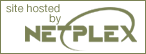Windows-to-Linux roadmap: Part 9. Installing software
Using pre-compiled RPMs and compiling applications from source
View Windows-to-Linux roadmap: Part 9. Installing software Discussion
Page: 1 2 3 4 5 Next Page: Using RPMFirst published by IBM developerWorks