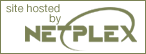Your first PHP-enabled page
Create a file named hello.php and put it in your web servers root directory (DOCUMENT_ROOT) with the following content:
Note that this is not like a CGI script. The file does not need to be executable or special in any way. Think of it as a normal HTML file which happens to have a set of special tags available to you that do a lot of interesting things.
This program is extremely simple and you really did not need to use PHP to create a page like this. All it does is display: Hello World using the PHP echo() statement.
If you tried this example and it did not output anything, or it prompted for download, or you see the whole file as text, chances are that the server you are on does not have PHP enabled. Ask your administrator to enable it for you using the Installation chapter of the manual. If you are developing locally, also read the installation chapter to make sure everything is configured properly. If problems continue to persist, do not hesitate to use one of the many PHP support options.
The point of the example is to show the special PHP tag format. In this example we used <?php to indicate the start of a PHP tag. Then we put the PHP statement and left PHP mode by adding the closing tag, ?>. You may jump in and out of PHP mode in an HTML file like this all you want. For more details, read the manual section on basic PHP syntax.
A Note on Text Editors: There are many text editors and Integrated Development Environments (IDEs) that you can use to create, edit and manage PHP files. A partial list of these tools is maintained at PHP Editor's List. If you wish to recommend an editor, please visit the above page and ask the page maintainer to add the editor to the list. Having an editor with syntax highlighting can be helpful.
A Note on Word Processors: Word processors such as StarOffice Writer, Microsoft Word and Abiword are not optimal for editing PHP files. If you wish to use one for this test script, you must ensure that you save the file as PLAIN TEXT or PHP will not be able to read and execute the script.
A Note on Windows Notepad: If you are writing your PHP scripts using Windows Notepad, you will need to ensure that your files are saved with the .php extension. (Notepad adds a .txt extension to files automatically unless you take one of the following steps to prevent it.) When you save the file and are prompted to provide a name for the file, place the filename in quotes (i.e. "hello.php"). Alternately, you can click on the 'Text Documents' drop-down menu in the save dialog box and change the setting to "All Files". You can then enter your filename without quotes.
Now that you have successfully created a working PHP script, it is time to create the most famous PHP script! Make a call to the phpinfo() function and you will see a lot of useful information about your system and setup such as available predefined variables, loaded PHP modules, and configuration settings. Take some time and review this important information.