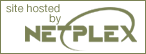Chapter 23. Using PHP from the command line
As of version 4.3.0, PHP supports a new SAPI type (Server Application Programming Interface) named CLI which means Command Line Interface. As the name implies, this SAPI type main focus is on developing shell (or desktop as well) applications with PHP. There are quite a few differences between the CLI SAPI and other SAPIs which are explained in this chapter. It's worth mentioning that CLI and CGI are different SAPI's although they do share many of the same behaviors.
The CLI SAPI was released for the first time with PHP 4.2.0, but was still experimental and had to be explicitly enabled with --enable-cli when running ./configure. Since PHP 4.3.0 the CLI SAPI is no longer experimental and the option --enable-cli is on by default. You may use --disable-cli to disable it.
As of PHP 4.3.0, the name, location and existence of the CLI/CGI binaries will differ depending on how PHP is installed on your system. By default when executing make, both the CGI and CLI are built and placed as sapi/cgi/php and sapi/cli/php respectively, in your php source directory. You will note that both are named php. What happens during make install depends on your configure line. If a module SAPI is chosen during configure, such as apxs, or the --disable-cgi option is used, the CLI is copied to {PREFIX}/bin/php during make install otherwise the CGI is placed there. So, for example, if --with--apxs is in your configure line then the CLI is copied to {PREFIX}/bin/php during make install. If you want to override the installation of the CGI binary, use make install-cli after make install. Alternatively you can specify --disable-cgi in your configure line.
Note: Because both --enable-cli and --enable-cgi are enabled by default, simply having --enable-cli in your configure line does not necessarily mean the CLI will be copied as {PREFIX}/bin/php during make install.
The windows packages between PHP 4.2.0 and PHP 4.2.3 distributed the CLI as php-cli.exe, living in the same folder as the CGI php.exe. Starting with PHP 4.3.0 the windows package distributes the CLI as php.exe in a separate folder named cli, so cli/php.exe.
What SAPI do I have?: From a shell, typing php -v will tell you whether php is CGI or CLI. See also the function php_sapi_name() and the constant PHP_SAPI.
Note: A unix manual page was added in PHP 4.3.2. You may view this by typing man php in your shell environment.
Remarkable differences of the CLI SAPI compared to other SAPIs:
Unlike the CGI SAPI, no headers are written to the output.
Though the CGI SAPI provides a way to suppress HTTP headers, there's no equivalent switch to enable them in the CLI SAPI.
CLI is started up in quiet mode by default, though the -q switch is kept for compatibility so that you can use older CGI scripts.
It does not change the working directory to that of the script. (-C switch kept for compatibility)
Plain text error messages (no HTML formatting).
There are certain php.ini directives which are overriden by the CLI SAPI because they do not make sense in shell environments:
Table 23-1. Overriden php.ini directives
Directive CLI SAPI default value Comment html_errors FALSE It can be quite hard to read the error message in your shell when it's cluttered with all those meaningless HTML tags, therefore this directive defaults to FALSE. implicit_flush TRUE It is desired that any output coming from print(), echo() and friends is immediately written to the output and not cached in any buffer. You still can use output buffering if you want to defer or manipulate standard output. max_execution_time 0 (unlimited) Due to endless possibilities of using PHP in shell environments, the maximum execution time has been set to unlimited. Whereas applications written for the web are often executed very quickly, shell application tend to have a much longer execution time. register_argc_argv TRUE Because this setting is TRUE you will always have access to argc (number of arguments passed to the application) and argv (array of the actual arguments) in the CLI SAPI.
As of PHP 4.3.0, the PHP variables $argc and $argv are registered and filled in with the appropriate values when using the CLI SAPI. Prior to this version, the creation of these variables behaved as they do in CGI and MODULE versions which requires the PHP directive register_globals to be on. Regardless of version or register_globals setting, you can always go through either $_SERVER or $HTTP_SERVER_VARS. Example: $_SERVER['argv']
Note: These directives cannot be initialized with another value from the configuration file php.ini or a custom one (if specified). This is a limitation because those default values are applied after all configuration files have been parsed. However, their value can be changed during runtime (which does not make sense for all of those directives, e.g. register_argc_argv).
To ease working in the shell environment, the following constants are defined:
Table 23-2. CLI specific Constants
Constant Description STDIN An already opened stream to stdin. This saves opening it with $stdin = fopen('php://stdin', 'r');STDOUT An already opened stream to stdout. This saves opening it with $stdout = fopen('php://stdout', 'w');STDERR An already opened stream to stderr. This saves opening it with $stderr = fopen('php://stderr', 'w');Given the above, you don't need to open e.g. a stream for stderr yourself but simply use the constant instead of the stream resource:
You do not need to explicitly close these streams, as they are closed automatically by PHP when your script ends.php -r 'fwrite(STDERR, "stderr\n");'
The CLI SAPI does not change the current directory to the directory of the executed script!
Example showing the difference to the CGI SAPI:
<?php /* Our simple test application named test.php*/ echo getcwd(), "\n"; ?>When using the CGI version, the output is:
This clearly shows that PHP changes its current directory to the one of the executed script.$ pwd /tmp $ php -q another_directory/test.php /tmp/another_directory
Using the CLI SAPI yields:
This allows greater flexibility when writing shell tools in PHP.$ pwd /tmp $ php -f another_directory/test.php /tmp
Note: The CGI SAPI supports the CLI SAPI behaviour by means of the -C switch when run from the command line.
The list of command line options provided by the PHP binary can be queried anytime by running PHP with the -h switch:
Usage: php [options] [-f] <file> [args...]
php [options] -r <code> [args...]
php [options] [-- args...]
-s Display colour syntax highlighted source.
-w Display source with stripped comments and whitespace.
-f <file> Parse <file>.
-v Version number
-c <path>|<file> Look for php.ini file in this directory
-a Run interactively
-d foo[=bar] Define INI entry foo with value 'bar'
-e Generate extended information for debugger/profiler
-z <file> Load Zend extension <file>.
-l Syntax check only (lint)
-m Show compiled in modules
-i PHP information
-r <code> Run PHP <code> without using script tags <?..?>
-h This help
args... Arguments passed to script. Use -- args when first argument
starts with - or script is read from stdin |
The CLI SAPI has three different ways of getting the PHP code you want to execute:
Telling PHP to execute a certain file.
Both ways (whether using the -f switch or not) execute the file my_script.php. You can choose any file to execute - your PHP scripts do not have to end with the .php extension but can have any name or extension you wish.php my_script.php php -f my_script.php
Pass the PHP code to execute directly on the command line.
Special care has to be taken in regards of shell variable substitution and quoting usage.php -r 'print_r(get_defined_constants());'
Note: Read the example carefully, there are no beginning or ending tags! The -r switch simply does not need them. Using them will lead to a parser error.
Provide the PHP code to execute via standard input (stdin).
This gives the powerful ability to dynamically create PHP code and feed it to the binary, as shown in this (fictional) example:
$ some_application | some_filter | php | sort -u >final_output.txt
Like every shell application, the PHP binary accepts a number of arguments but your PHP script can also receive arguments. The number of arguments which can be passed to your script is not limited by PHP (the shell has a certain size limit in the number of characters which can be passed; usually you won't hit this limit). The arguments passed to your script are available in the global array $argv. The zero index always contains the script name (which is - in case the PHP code is coming from either standard input or from the command line switch -r). The second registered global variable is $argc which contains the number of elements in the $argv array (not the number of arguments passed to the script).
As long as the arguments you want to pass to your script do not start with the - character, there's nothing special to watch out for. Passing an argument to your script which starts with a - will cause trouble because PHP itself thinks it has to handle it. To prevent this, use the argument list separator --. After this separator has been parsed by PHP, every argument following it is passed untouched to your script.
# This will not execute the given code but will show the PHP usage
$ php -r 'var_dump($argv);' -h
Usage: php [options] [-f] <file> [args...]
[...]
# This will pass the '-h' argument to your script and prevent PHP from showing it's usage
$ php -r 'var_dump($argv);' -- -h
array(2) {
[0]=>
string(1) "-"
[1]=>
string(2) "-h"
} |
However, there's another way of using PHP for shell scripting. You can write a script where the first line starts with #!/usr/bin/php. Following this you can place normal PHP code included within the PHP starting and end tags. Once you have set the execution attributes of the file appropriately (e.g. chmod +x test) your script can be executed like a normal shell or perl script:
#!/usr/bin/php
<?php
var_dump($argv);
?> |
$ chmod 755 test
$ ./test -h -- foo
array(4) {
[0]=>
string(6) "./test"
[1]=>
string(2) "-h"
[2]=>
string(2) "--"
[3]=>
string(3) "foo"
} |
Table 23-3. Command line options
| Option | Description | |||
|---|---|---|---|---|
| -s |
Display colour syntax highlighted source. This option uses the internal mechanism to parse the file and produces a HTML highlighted version of it and writes it to standard output. Note that all it does it to generate a block of <code> [...] </code> HTML tags, no HTML headers.
| |||
| -w |
Display source with stripped comments and whitespace.
| |||
| -f |
Parses and executed the given filename to the -f option. This switch is optional and can be left out. Only providing the filename to execute is sufficient. | |||
| -v |
Writes the PHP, PHP SAPI, and Zend version to standard output, e.g.
| |||
| -c |
With this option one can either specify a directory where to look for php.ini or you can specify a custom INI file directly (which does not need to be named php.ini), e.g.:
| |||
| -a |
Runs PHP interactively. | |||
| -d |
This option allows you to set a custom value for any of the configuration directives allowed in php.ini. The syntax is:
Examples (lines are wrapped for layout reasons):
| |||
| -e |
Generate extended information for debugger/profiler. | |||
| -z |
Load Zend extension. If only a filename is given, PHP tries to load this extension from the current default library path on your system (usually specified /etc/ld.so.conf on Linux systems). Passing a filename with an absolute path information will not use the systems library search path. A relative filename with a directory information will tell PHP only to try to load the extension relative to the current directory. | |||
| -l |
This option provides a convenient way to only perform a syntax check on the given PHP code. On succes, the text No syntax errors detected in <filename> is written to standard output and the shell return code is 0. On failure, the text Errors parsing <filename> in addition to the internal parser error message is written to standard output and the shell return code is set to 255. This option won't find fatal errors (like undefined functions). Use -f if you would like to test for fatal errors too.
| |||
| -m |
Using this option, PHP prints out the built in (and loaded) PHP and Zend modules:
| |||
| -i | This command line option calls phpinfo(), and prints out the results. If PHP is not working correctly, it is advisable to use php -i and see whether any error messages are printed out before or in place of the information tables. Beware that the output is in HTML and therefore quite huge. | |||
| -r |
This option allows execution of PHP right from within the command line. The PHP start and end tags (<?php and ?>) are not needed and will cause a parser error if present.
| |||
| -h | With this option, you can get information about the actual list of command line options and some one line descriptions about what they do. |
The PHP executable can be used to run PHP scripts absolutely independent from the web server. If you are on a Unix system, you should add a special first line to your PHP script, and make it executable, so the system will know, what program should run the script. On a Windows platform you can associate php.exe with the double click option of the .php files, or you can make a batch file to run the script through PHP. The first line added to the script to work on Unix won't hurt on Windows, so you can write cross platform programs this way. A simple example of writing a command line PHP program can be found below.
In the script above, we used the special first line to indicate that this file should be run by PHP. We work with a CLI version here, so there will be no HTTP header printouts. There are two variables you can use while writing command line applications with PHP: $argc and $argv. The first is the number of arguments plus one (the name of the script running). The second is an array containing the arguments, starting with the script name as number zero ($argv[0]).
In the program above we checked if there are less or more than one arguments. Also if the argument was --help, -help, -h or -?, we printed out the help message, printing the script name dynamically. If we received some other argument we echoed that out.
If you would like to run the above script on Unix, you need to make it executable, and simply call it as script.php echothis or script.php -h. On Windows, you can make a batch file for this task:
Assuming you named the above program script.php, and you have your CLI php.exe in c:\php\cli\php.exe this batch file will run it for you with your added options: script.bat echothis or script.bat -h.
See also the Readline extension documentation for more functions you can use to enhance your command line applications in PHP.